Connecting Bose headphones to an iPhone is simple. You can enjoy music and calls wirelessly in just a few steps.
Bose headphones are known for their excellent sound quality. They offer a great listening experience for music lovers and casual listeners alike. The iPhone, with its user-friendly interface, makes it easy to connect Bluetooth devices. Knowing how to pair these two devices can enhance your enjoyment.
Whether you want to listen to your favorite songs, take calls, or enjoy podcasts, having your Bose headphones connected to your iPhone is essential. This guide will walk you through the steps to connect them quickly and effortlessly. Get ready to dive into your audio world with clear sound and comfort!
Introduction To Bose Headphones And Iphone Connectivity
Bose headphones are very popular for many reasons. They offer excellent sound quality. Many people enjoy their comfortable fit. Users like the noise-canceling feature. This helps block outside sounds.
Wireless listening provides great freedom. No cords get in the way. You can move around easily while enjoying music. Battery life is also good. Most Bose headphones last for many hours on a single charge. This makes them perfect for long trips or daily use.
Overall, Bose headphones are a top choice for music lovers. They combine style, comfort, and quality. These features make them very appealing.
Essential Requirements For Connection
To connect Bose headphones to an iPhone, check your headphone model. Not all models work with every iPhone. Popular models include:
- Bose QuietComfort 35 II
- Bose SoundLink Around-Ear
- Bose Noise Cancelling Headphones 700
- Bose Sport Earbuds
Next, check your iOS version. Your iPhone should run on iOS 10.0 or later. This ensures proper compatibility. Always update your iPhone if needed.
Initial Bose Headphone Setup
Start by unboxing your Bose headphones. Carefully remove all items. Check if everything is there. You should find the headphones, a charging cable, and a user guide.
Next, charge your headphones. Connect the charging cable to the headphones. Plug the other end into a power source. Let them charge for at least 30 minutes.
Now, install the Bose Connect app. Go to the App Store on your iPhone. Search for “Bose Connect.” Download and install the app. Open the app to begin setup.
Follow the on-screen instructions. The app will guide you to connect your headphones. Make sure Bluetooth is turned on in your iPhone settings.

Step-by-step Pairing Process
First, turn on your Bose headphones. Press and hold the power button. Wait for the Bluetooth light to blink. This shows the headphones are in pairing mode.
Next, grab your iPhone. Open the Settings app. Tap on Bluetooth. Make sure Bluetooth is enabled. You will see a list of devices.
Look for your Bose headphones in the list. Tap on their name to connect. Wait for a moment. You will see a message saying they are connected.
Now, you can enjoy your music. Make sure your headphones are always in pairing mode when connecting.
Troubleshooting Common Issues
Check Bluetooth settings on your iPhone. Make sure it is on.
Put your Bose headphones in pairing mode. Usually, this means holding the power button. Wait for the Bluetooth light to blink.
Look for your headphones on your iPhone. They should show up under “Devices.” Select them to connect.
If the connection fails, turn off your headphones. Then, turn them back on. Try connecting again.
For audio stability, keep your iPhone close to your headphones. Avoid obstacles like walls. This helps keep a strong connection.
Check for software updates on both devices. Updates can fix many issues.
If problems continue, try resetting your headphones. Follow the user manual for instructions.
Maximizing The Bose And Iphone Experience
To make the most of your Bose headphones and iPhone, adjust sound settings. Go to Settings on your iPhone. Tap on Bluetooth and select your Bose headphones. Then, choose Audio Quality options. You can change between high-quality audio and standard quality.
Using Siri with Bose headphones is simple. Just press the multifunction button on your headphones. This activates Siri. You can ask questions or give commands. Make sure your iPhone is nearby for best results.
For a better experience:
- Keep your headphones updated.
- Adjust noise-canceling settings based on your environment.
- Test different audio settings for your music.
Maintaining Your Connection
Sometimes, you may face interruptions with your Bose headphones. This can happen if your phone loses connection. To fix this, try moving closer to your iPhone. Also, check for obstructions like walls or other devices.
If your headphones disconnect, don’t worry. Simply turn off the headphones, then turn them back on. This should help them reconnect. You can also go to the Bluetooth settings on your iPhone. Find your Bose headphones and tap to reconnect.
For a smooth connection, keep your headphones charged. A low battery can cause disconnects too. Regularly update your headphone software for the best performance.

Advanced Features And Tips
Bose AR is an exciting feature. It uses sound to enhance your experience. You can enjoy music while exploring the world. Some apps can provide more information using sound. This makes walking or traveling more fun.
To customize controls, use the Bose Connect app. This app lets you change settings easily. You can adjust noise cancellation levels. You can also manage your audio settings. Choose your favorite sound modes. It’s simple to make your headphones fit your style.
Using the app can make listening better. You get quick access to features. Explore all options to find what you like best.
Conclusion: Seamless Integration For Premium Sound
Connecting your Bose headphones to your iPhone is simple. First, turn on your headphones. Make sure they are in pairing mode. Open the Bluetooth settings on your iPhone. Look for your Bose headphones in the list. Tap on them to connect. You will hear a sound when they connect.
Once connected, you can enjoy clear sound. Listen to music or take calls easily. Always check battery levels for best performance. Keep your headphones updated for new features.
Future updates may improve compatibility. Expect better sound quality and faster connections. Bose and Apple may work together for new features.
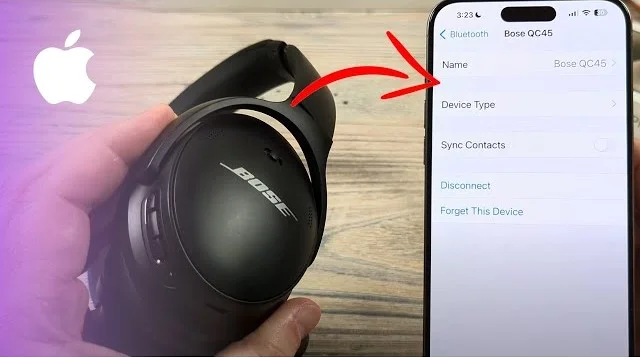
Frequently Asked Questions
How Do I Pair Bose Headphones With Iphone?
To pair your Bose headphones with an iPhone, first ensure Bluetooth is enabled on your device. Next, put your headphones in pairing mode by pressing the Bluetooth button until the indicator light flashes. Finally, select your headphones from the list of available devices in your iPhone’s Bluetooth settings.
What Should I Do If My Bose Headphones Won’t Connect?
If your Bose headphones won’t connect to your iPhone, start by ensuring that the headphones are charged. Next, turn off Bluetooth on your iPhone, then turn it back on. If the issue persists, try resetting the headphones and attempting the pairing process again.
Can I Connect Multiple Devices To My Bose Headphones?
Yes, many Bose headphones support multipoint connectivity. This allows you to connect to two devices simultaneously, such as your iPhone and laptop. However, you may need to switch between devices manually, as they cannot play audio from both at the same time.
How Can I Check The Battery Level Of My Bose Headphones?
To check the battery level of your Bose headphones, open the Bluetooth settings on your iPhone. Your connected Bose headphones should display their battery percentage next to their name. Alternatively, you can use the Bose Connect app for more detailed battery information.
Conclusion
Connecting your Bose headphones to your iPhone is simple. Just follow the steps outlined in this guide. Enjoy clear sound and comfort with your favorite music or calls. Troubleshooting is easy if you face any issues. Regularly check for updates to keep everything running smoothly.
Now you can enjoy your headphones without hassle. Start listening to your favorite songs today. Enjoy the freedom of wireless sound!




