Advanced Features And Controls
The Skullcandy App helps you control your headphones easily. Use it to adjust sound settings. Change equalizer settings for better sound. Connect to your headphones easily with the app.
Explore unique functions in the app. You can find features like Tile, which helps locate lost headphones. Check battery life and get updates. Customize controls for your needs.
Using the app makes listening fun and simple. Follow the on-screen instructions to set up. Enjoy a better listening experience with these features.
Skullcandy Headphones Faqs
Skullcandy headphones come with a limited warranty. This warranty usually lasts for one year. It covers defects in materials and workmanship. If you have problems, contact customer support. They will help you with repairs or replacements.
For optimal usage, keep your headphones clean. Avoid exposing them to extreme temperatures. Store them in a safe place when not in use. Regularly check the battery life. Charge them before they run out completely. This helps in maintaining battery health.
Always adjust the volume to a comfortable level. Loud sounds can damage your hearing. Use your headphones in a quiet place for the best experience. This ensures clear sound quality.

Frequently Asked Questions
How Do I Pair Skullcandy Headphones With My Phone?
To pair your Skullcandy headphones, first, turn them on. Then, go to your phone’s Bluetooth settings and enable Bluetooth. Select your Skullcandy headphones from the list of available devices. Once connected, you’ll hear a confirmation tone. You’re now ready to enjoy your music.
Why Won’t My Skullcandy Headphones Connect?
If your Skullcandy headphones won’t connect, ensure they are charged. Next, make sure Bluetooth is enabled on your device. Try turning off and on both your headphones and your device. If the problem persists, reset your headphones by following the manufacturer’s instructions.
How Do I Reset My Skullcandy Headphones?
To reset your Skullcandy headphones, first, turn them off. Then, press and hold the power button for about 10 seconds. You may see a flashing light indicating a reset. After resetting, re-pair them with your device to start fresh.
Can I Connect Multiple Devices To Skullcandy Headphones?
Most Skullcandy headphones can connect to one device at a time. However, some models support multi-point connectivity, allowing you to switch between devices. Check your specific model’s user manual for details on this feature.
Conclusion
Connecting Skullcandy headphones is simple and quick. Follow the steps outlined in this guide, and you will enjoy your music in no time. Whether you use Bluetooth or a wired connection, both methods are easy. Troubleshooting tips can help solve common issues.
Enjoy clear sound and comfort with your Skullcandy headphones. Take a moment to explore their features. Your listening experience can be even better. Start connecting today and enjoy your favorite tunes effortlessly.
Connecting your Skullcandy headphones can seem tricky. But it doesn’t have to be.
Whether you just bought a new pair or want to reconnect an old favorite, the process is simple. Skullcandy headphones are popular for their comfort and sound quality. Many people enjoy using them with their phones, tablets, or computers. Knowing how to connect them properly makes your listening experience smooth and enjoyable.
This guide will help you step-by-step, so you can enjoy your music or podcasts in no time. Let’s explore how to connect Skullcandy headphones easily and quickly.
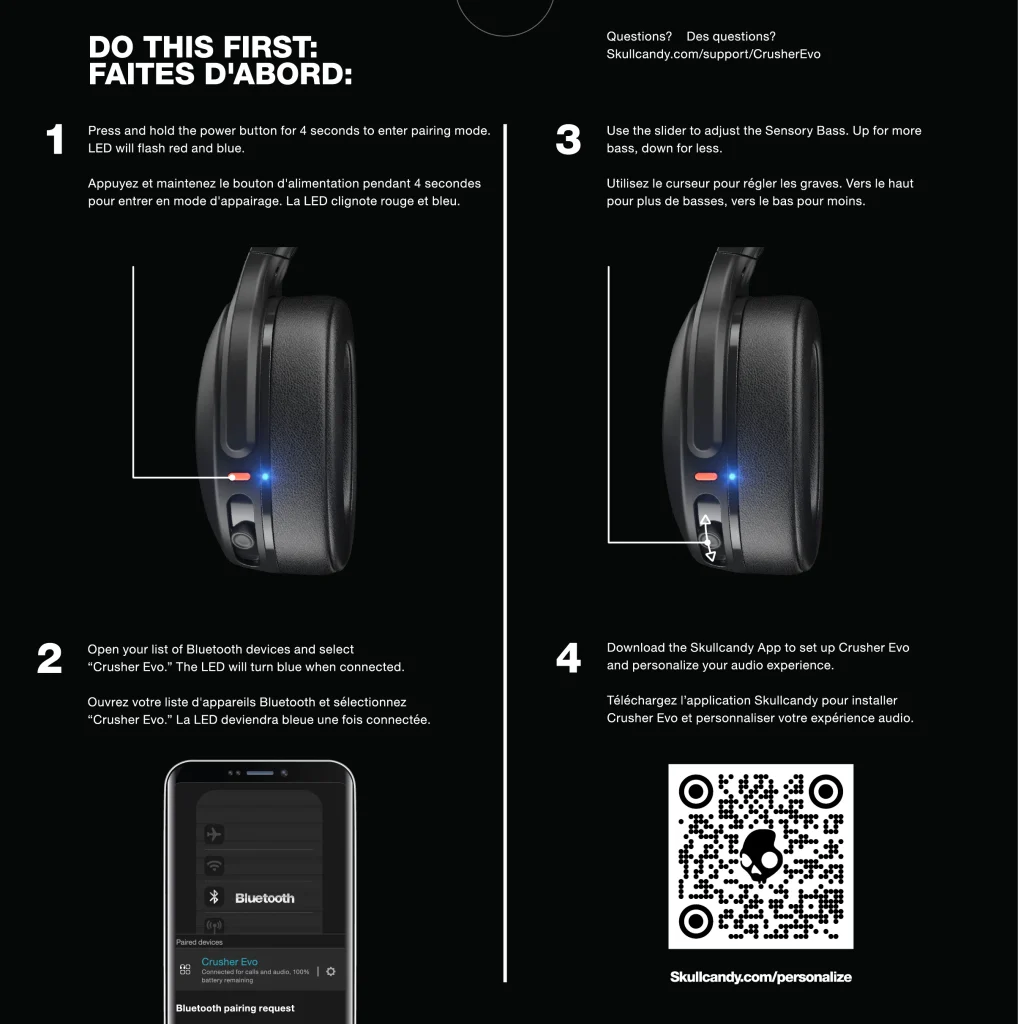
Introduction To Skullcandy Headphones
Skullcandy headphones are very popular. They have a strong brand name. Many people love their unique style and sound quality. The brand offers various models to choose from. You can find something for everyone.
Some models are made for sports. Others are great for relaxing at home. The options are endless. This variety makes Skullcandy a favorite choice. Many users enjoy the bright colors and designs.
Each model has different features. Some have noise cancellation. Others are wireless for easy use. This wide range helps people find what they want.
Preparation Steps Before Pairing
Before connecting your Skullcandy headphones, charge them first. This ensures they have enough power. Use the USB cable that comes with your headphones. Plug one end into the headphones and the other into a power source. Wait for the indicator light to show that they are charging.
Next, check if your device is compatible. Skullcandy headphones work with most devices. Look for Bluetooth settings in your device. Make sure Bluetooth is turned on. This allows your device to find the headphones.
Turning On Pairing Mode
To connect your Skullcandy headphones, first, find the power button. This button is usually on the side or back of the headphones. Press and hold it for a few seconds. You will see a light flash. This means the headphones are turning on.
Next, you need to activate Bluetooth on your device. Go to the settings menu. Look for the Bluetooth option. Make sure it is turned on. Your device will start searching for nearby devices.
Once your device finds your Skullcandy headphones, select them from the list. You may hear a sound confirming the connection. Now, your headphones are ready to use.
Connecting To Various Devices
To pair Skullcandy headphones with smartphones, turn on Bluetooth. Go to the Bluetooth settings. Select your headphones from the list. Wait for a moment. Your headphones are ready to use.
For computers, make sure Bluetooth is on. Open Bluetooth settings on your computer. Find your Skullcandy headphones in the list. Click to connect. You will hear a sound when connected.
To link with gaming consoles, check if your console supports Bluetooth. Access the Bluetooth settings. Choose your Skullcandy headphones from the available devices. Wait for the connection confirmation. Enjoy your gaming experience!
Troubleshooting Common Issues
Sometimes, pairing failures happen with Skullcandy headphones. First, ensure the headphones are charged. Next, turn on Bluetooth on your device. Then, try to reset the headphones. Press and hold the power button for 10 seconds. This often helps.
To fix sound quality problems, check the volume levels. Make sure they are not too low. Check if the headphones are properly connected. Also, try to clear any old Bluetooth connections. Disconnect devices that are not in use.
If issues continue, try using the headphones with another device. This can show if the problem is with the headphones or the original device.

Maintaining Your Skullcandy Headphones
Keep your Skullcandy headphones clean. Dirt can hurt sound quality. Use a soft, dry cloth. Clean the ear cushions gently.
To clean the mesh, use a soft brush. Avoid water on the speakers. Make sure headphones are dry before use.
For battery preservation, turn off your headphones when not in use. Store them in a cool place. Avoid extreme heat or cold.
Charge the battery fully before first use. Use the original charger for best results. Replace the battery only if needed.
Advanced Features And Controls
The Skullcandy App helps you control your headphones easily. Use it to adjust sound settings. Change equalizer settings for better sound. Connect to your headphones easily with the app.
Explore unique functions in the app. You can find features like Tile, which helps locate lost headphones. Check battery life and get updates. Customize controls for your needs.
Using the app makes listening fun and simple. Follow the on-screen instructions to set up. Enjoy a better listening experience with these features.
Skullcandy Headphones Faqs
Skullcandy headphones come with a limited warranty. This warranty usually lasts for one year. It covers defects in materials and workmanship. If you have problems, contact customer support. They will help you with repairs or replacements.
For optimal usage, keep your headphones clean. Avoid exposing them to extreme temperatures. Store them in a safe place when not in use. Regularly check the battery life. Charge them before they run out completely. This helps in maintaining battery health.
Always adjust the volume to a comfortable level. Loud sounds can damage your hearing. Use your headphones in a quiet place for the best experience. This ensures clear sound quality.

Frequently Asked Questions
How Do I Pair Skullcandy Headphones With My Phone?
To pair your Skullcandy headphones, first, turn them on. Then, go to your phone’s Bluetooth settings and enable Bluetooth. Select your Skullcandy headphones from the list of available devices. Once connected, you’ll hear a confirmation tone. You’re now ready to enjoy your music.
Why Won’t My Skullcandy Headphones Connect?
If your Skullcandy headphones won’t connect, ensure they are charged. Next, make sure Bluetooth is enabled on your device. Try turning off and on both your headphones and your device. If the problem persists, reset your headphones by following the manufacturer’s instructions.
How Do I Reset My Skullcandy Headphones?
To reset your Skullcandy headphones, first, turn them off. Then, press and hold the power button for about 10 seconds. You may see a flashing light indicating a reset. After resetting, re-pair them with your device to start fresh.
Can I Connect Multiple Devices To Skullcandy Headphones?
Most Skullcandy headphones can connect to one device at a time. However, some models support multi-point connectivity, allowing you to switch between devices. Check your specific model’s user manual for details on this feature.
Conclusion
Connecting Skullcandy headphones is simple and quick. Follow the steps outlined in this guide, and you will enjoy your music in no time. Whether you use Bluetooth or a wired connection, both methods are easy. Troubleshooting tips can help solve common issues.
Enjoy clear sound and comfort with your Skullcandy headphones. Take a moment to explore their features. Your listening experience can be even better. Start connecting today and enjoy your favorite tunes effortlessly.




